Tips & Resources For Online Entry
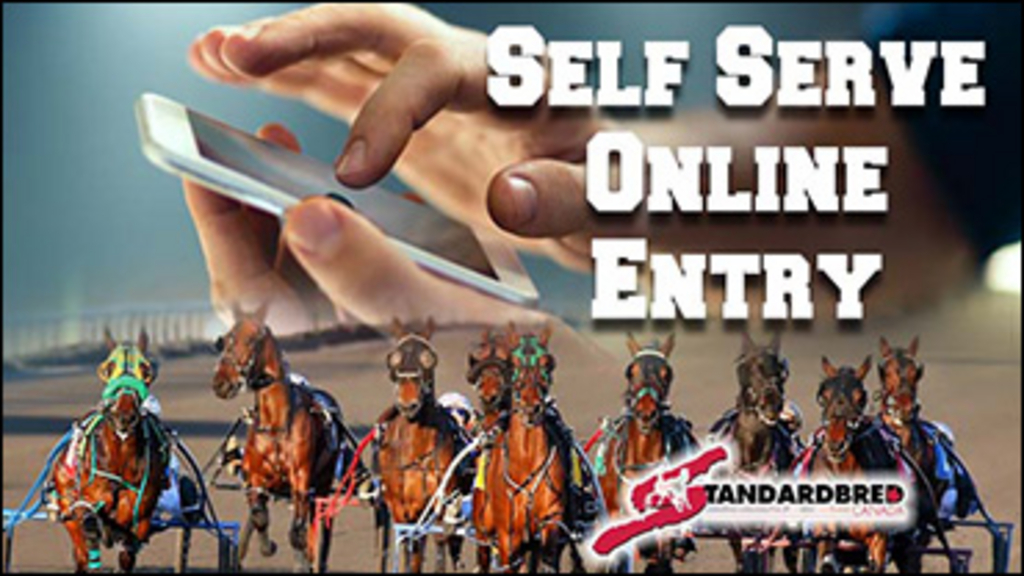
 Do you need assistance with using SC’s Self Serve Online Entry? If you have signed up for online entry or are thinking about signing up, or are having any difficulties or issues with using this program, we have resources that can help you!
Do you need assistance with using SC’s Self Serve Online Entry? If you have signed up for online entry or are thinking about signing up, or are having any difficulties or issues with using this program, we have resources that can help you!
“How To” video for Managing Your Stable
“How To” video on Entering Horses
There's also a list of “Frequently Asked Questions” and answers to common issues and the Self Serve Online Entry User Guide.
What do you need to sign up?
The program only works with a Gmail address, so if you do not have a Gmail address, you need to do that first! Click here to create one. You must use your Gmail address for anything to do with Online Entry. Your pin number and your entry confirmations will be sent to your Gmail address only!
Make sure you have your member number handy before you apply. You will need it.
Sign Up For Online Entry
If you have a Gmail account and your membership number handy and are ready to sign up, click here.
To read the Terms & Conditions for using the Self-Serve Program, click here.
Other Helpful Hints
-
If you have signed up and haven’t received your PIN number, check your spam.
-
Once you are signed in, make sure you click Self Serve on the top left of the screen.
-
When entering a horse name – you must click on the horse presented to add it into your stable.
-
When entering a driver or trainer name - always enter Last Name, First Name -- Eg. Jamieson,Jody
-
You must enter horses and the tracks that you will be entering into first in your Stable.
-
When you are ready to enter a horse into a condition - click Stable at the top of the screen and then you will see a list of your horses, tracks, drivers, trainers. At the very right side of each horse name you will see an icon that looks like a floppy disk with an arrow - click this box and then you will get all of the conditions for the tracks that you have enabled - for the gait of your horse.

